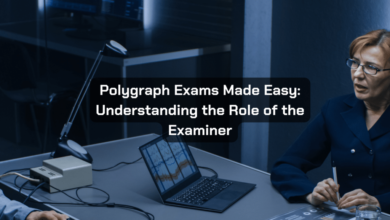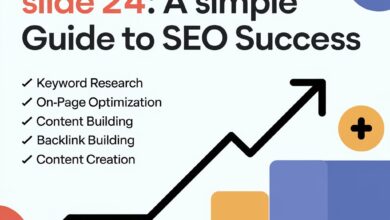How to Update Safari: A Simple Guide for Mac Users
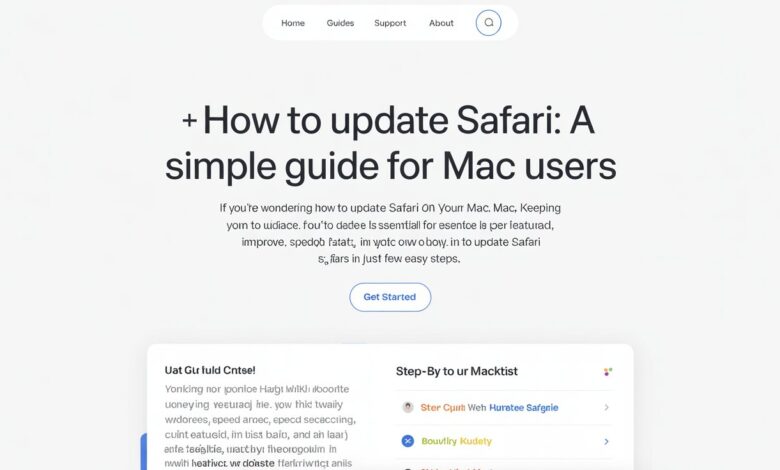
If you’re wondering how to update Safari on your Mac, you’re in the right place. Keeping your Safari browser up to date is essential for enjoying the latest features, improved speed, and better security. In this guide, we’ll show you exactly how to update Safari in just a few easy steps.
Updating Safari is not as tricky as it might seem, but many users are unsure about how to do it. Whether you want to get the latest features or just make sure your browser is running smoothly, knowing how to update Safari can help you keep your Mac in tip-top shape. So, let’s dive right in!
Why You Should Update Safari on Your Mac
When you update Safari on your Mac, you get more than just new features. The updates make your browsing experience smoother and faster. They also help improve your Mac’s security. If you don’t update your browser, you might miss out on new features, and even worse, your Mac could be more at risk from hackers or viruses. Regularly updating Safari ensures that you’re protected with the latest security patches.
Safari updates also include bug fixes that improve the overall performance of the browser. This means your pages load faster, videos play smoothly, and the browser becomes less likely to crash. Safari is designed to work best with macOS, so keeping it updated will help you get the most out of your device.
If you’re using an older version of Safari, it could be slower and less secure. Hackers are always looking for weaknesses in older software. Updating regularly is one of the easiest ways to keep your Mac safe and running well. Plus, you’ll enjoy the new features that come with each update.
So, to enjoy better performance, security, and a smooth browsing experience, updating Safari is very important. If you’re unsure of how to update Safari, don’t worry! It’s easy to do, and we’ll walk you through the steps.
How to Update Safari: Step-by-Step Guide

Updating Safari on your Mac is not a complicated process. Follow these simple steps to make sure you have the latest version of Safari.
Steps to Update Safari:
- First, click on the Apple logo at the top-left corner of your screen.
- Next, choose System Settings or System Preferences, depending on your macOS version.
- In the menu, find Software Update. If there’s an update available for Safari, you will see it here.
- Click Update Now and let your Mac do the rest.
Once the update is complete, Safari will be up to date. You can open the browser and check the version by clicking on Safari in the top-left corner and selecting About Safari. This will show you the current version of the browser.
The whole process only takes a few minutes, and it’s always a good idea to keep your Safari updated. It helps your Mac stay secure and run faster.
What Happens If You Don’t Update Safari?

Not updating Safari on your Mac can lead to several issues. One of the biggest concerns is security. Older versions of Safari may not protect you against the latest online threats. Hackers are constantly looking for ways to exploit weak spots in browsers. If you’re using an outdated version, you could be putting your personal information at risk.
Another issue is performance. As websites become more advanced, older versions of Safari may struggle to load pages or run web apps. Your browser may become slow, or you may encounter frequent crashes. This can make browsing frustrating and time-consuming.
Missing out on the latest features is another downside of not updating Safari. With each update, Apple adds new tools and options to improve the browsing experience. If you’re not up to date, you won’t have access to these exciting new features. Regular updates keep your Mac and Safari working as efficiently as possible.
Updating Safari ensures that your browsing experience stays safe, fast, and enjoyable. Don’t wait until something goes wrong. Keeping Safari updated is an easy way to prevent problems before they start.
How Often Should You Update Safari?
It’s a good idea to check for Safari updates every time Apple releases a new macOS update. Safari updates usually come with macOS updates, so keeping your system up to date will automatically update the browser as well. You can check for updates once a week, but if you see an important update available, it’s best to install it immediately.
Some updates may be minor bug fixes, while others can include important security patches. If your Mac is compatible with the latest macOS version, you should update Safari whenever an update is available.
For older Mac models that can’t run the latest macOS, you can still check for updates for Safari separately. This will ensure that your browser is as secure and fast as possible, even if you aren’t able to upgrade the whole system.
Setting Automatic Updates for Safari:
- Go to System Settings and click on Software Update.
- Turn on Automatically keep my Mac up to date to get updates as soon as they’re available.
- This will help you stay on top of updates without having to check manually.
By following this simple process, you can ensure Safari stays up to date, and your Mac continues running smoothly.
How to Fix Common Safari Issues After an Update
Sometimes after updating Safari, you may face issues like slow loading times or crashes. Don’t worry—there are simple fixes you can try.
Fixing Safari Problems:
- Clear your browser cache: If Safari is running slow, clearing the cache can help speed things up. Go to Safari Preferences, click on the Privacy tab, and select Manage Website Data. Click Remove All to clear the cache.
- Disable Extensions: Some extensions can cause problems after an update. Try disabling them one by one by going to Safari Preferences and selecting the Extensions tab.
- Reset Safari: If Safari is still giving you trouble, resetting it can fix many issues. This will restore the browser to its default settings, so it’s like starting fresh.
If these simple steps don’t work, you may need to reinstall Safari. But don’t worry, that’s usually only necessary in rare cases.
These fixes will help you get back to browsing smoothly after an update.
Conclusion
Updating Safari on your Mac is an easy and important task that helps keep your browser running smoothly and securely. By following the simple steps we shared, you can make sure Safari stays up to date with the latest features, faster speeds, and better protection from online threats. Regular updates ensure your browsing experience is safe and enjoyable, so don’t forget to check for updates often!
Updating Safari is an important part of keeping your Mac in top shape. It only takes a few minutes, and it can help protect you from security risks and slow performance. Whether you update manually or set up automatic updates, make sure to keep Safari fresh and updated. Happy browsing!